Facebook Timeline was recently launched on all Facebook Accounts across the globe and since it is a feature that affects our daily Facebooking, there is both likers and haters for the feature. If you want to try out Facebook Timeline but the feature is not yet active on your account then you can follow the steps listed here to enable facebook timeline on your profile.
For those who are fed up of Facebook Timeline and would like to deactivate facebook timeline view they can follow the steps listed here and get back the old Facebook profile view.
*Note: Its important to note that Facebook Timeline is a server side feature/change and can only be deactivated from your profile by the Facebook team (which unfortunately is not a happening thing  ) What we are going to do here is a client side tweak that will get us back the old profile view only for our browser. Other’s profile will also appear in the normal form BUT others will still be able to see the timeline on your profile.
) What we are going to do here is a client side tweak that will get us back the old profile view only for our browser. Other’s profile will also appear in the normal form BUT others will still be able to see the timeline on your profile.
How to Deactivate Facebook Timeline
Method #1 (Update)
Step 1. Go to the following site. [LINK]
Step 2. Choose your Browser and install the Extension.
Step 3. Restart your browser and Clear the cache to get back your Old profile view.
Supported Browsers: Firefox,Chrome.
Work in progress: Safari,Internet Explorer.
<Credits>
Method #2
Chrome Users
Step 1. Right click on Chrome.exe Icon and Click on Properties.
Step 2. Make sure you are in the ‘Shortcut’ Tab.
Step 3. Paste the following code in the Target window after the : “C:\Program Files\Google\Chrome\Application\chrome.exe”
CODE – For Windows Vista & Windows 7 Users.
–user-agent=”Mozilla/4.0 (compatible; MSIE 7.0; Windows NT 6.0)”
CODE – For Windows XP Users.
–user-agent=”Mozilla/4.0 (compatible; MSIE 7.0; Windows NT 5.1)”
Note: Leave space between
“C:\ProgramFiles\Google\Chrome\Application\chrome.exe”<SPACE>–user-agent=”Mozilla/4.0 (compatible; MSIE 7.0; Windows NT 6.0)”
Step 4. Close your Browser and Restart it and hard refresh your profile page (Ctrl+F5). You will get the Old profile view with some Formatting errors like extra space between header etc. To Fix those errors, Install this Extension in Google Chrome. [LINK]
Firefox Users
Step 1. Open this [LINK] and install the User Agent Switcher Addon. Restart Browser.
Step 2. Open Firefox, Press the Alt Key > Open Tools > Default User Agent > Internet Explorer and choose Internet Explorer 7.
Step 3. Open Facebook and hard refresh your profile page (Ctrl+F5). You will get the Old profile view with some Formatting errors like extra space between header etc. To Fix those errors, Install this Addon in Firefox. [LINK]
Safari Users
Step 1. Open Safari Browser, go to the Preferences menu > Advanced > Tick the “Show Develop menu in menu bar” option.
Step 2. Click the page icon menu (next to the Gear icon near Search Bar) then select the Develop/user agent menu, Choose the User Agent as Internet Explorer 7.
Step 3. Open Facebook and hard refresh your profile page (Ctrl+F5). You will get the Old profile view with some Formatting errors like extra space between header etc. To Fix those errors, Install this Extension in Google Chrome. [LINK]
Opera Users
Opera does support changing user agents to Internet Explorer, But there is no way to set it to specific version of IE so this trick wont work in Opera, Although if you want to learn how to change user agent in Opera for specific sites. The follow the steps below.
Step 1. Open the site where you want to change user agent.
Step 2. Press F12 Key.
Step 3. Choose Edit Site Preference > Network > Browser Identification.
Step 4. Choose Mask as Internet Explorer OR any other that you want to choose.
Internet Explorer
If you are using Internet Explorer 7 then no need as you already have the Non-Timeline aka old profile view. If you are using updated versions of IE then you can try to use the compatibility view of the browser to try and get the Old Profile View.
Step 1. Open Facebook Profile Page.
Step 2. Press Alt Key. Click on Tools > Compatibility View Settings.
Step 3. If facebook.com is already filled in, Click on Add else fill in facebook.com and Click on Add followed by Close.
Step 4. Refresh the page.
Credits: FB Purity
Hope you liked this Tutorial to Disable Facebook Timeline. Share it with your friends on Facebook, Do you like the way Facebook keeps updating? Leave your Vote and share your comments.



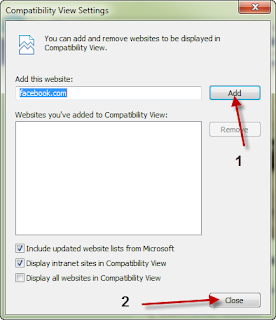
No comments:
Post a Comment